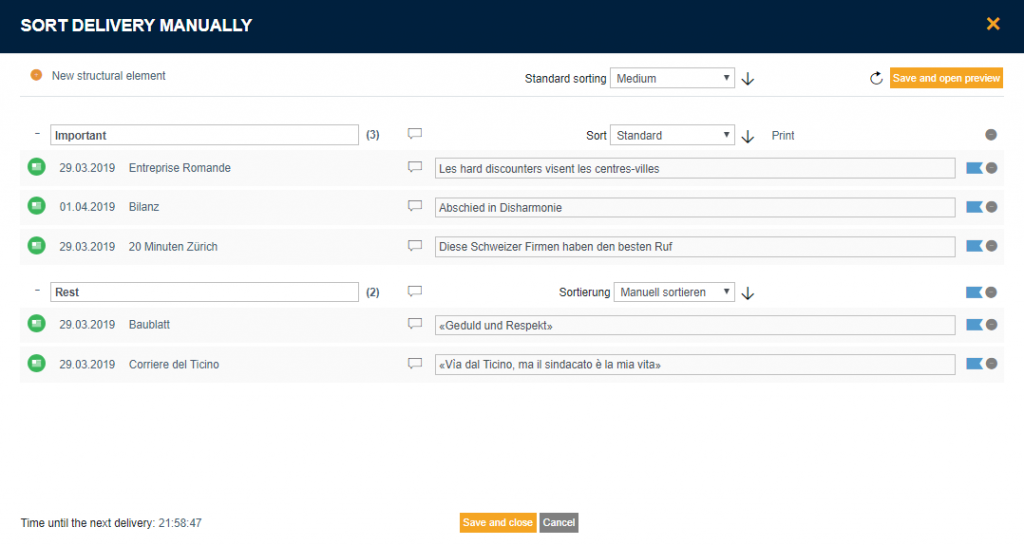Working with reports
Different functions within „Reports“ are described here.
Delivery actions
In the detailed view for each report, there are several icons for delivery actions. Greyed out icons mean the action is not available.
From left to right: sort manually, stop/allow automatic delivery, create/open PDF, delivery preview, send now and more actions (edit delivery, deactivate/activate, delete).

Archive
The archive can be found below the deliveries. If a delivery is sent or should be sent but does not contain any articles, an entry is generated here. Deliveries define when newsletters or press reviews can be sent and completed deliveries are then visible in the archive. The archive entries are deleted after three months and are no longer retrievable.
Delivery time: alert

The archive can be found below the deliveries. If a delivery is sent or should be sent but does not contain any articles, an entry is generated here. Deliveries define when newsletters or press reviews can be sent and completed deliveries are then visible in the archive. The archive entries are deleted after three months and are no longer retrievable:

Delivery time: manually
Manual deliveries are only sent when the ![]() icon is clicked. A notification window will appear. Here, you can select whether the articles should remain in the delivery after the manual delivery is sent, and thus be in the next delivery or not. Previously selected recipients are added. These can be removed («×») or more recipients can be added. After the delivery is sent, the selected recipients are saved in the delivery. In the next delivery, they will also be on the recipient list. You can edit the recipient list at any time.
icon is clicked. A notification window will appear. Here, you can select whether the articles should remain in the delivery after the manual delivery is sent, and thus be in the next delivery or not. Previously selected recipients are added. These can be removed («×») or more recipients can be added. After the delivery is sent, the selected recipients are saved in the delivery. In the next delivery, they will also be on the recipient list. You can edit the recipient list at any time.

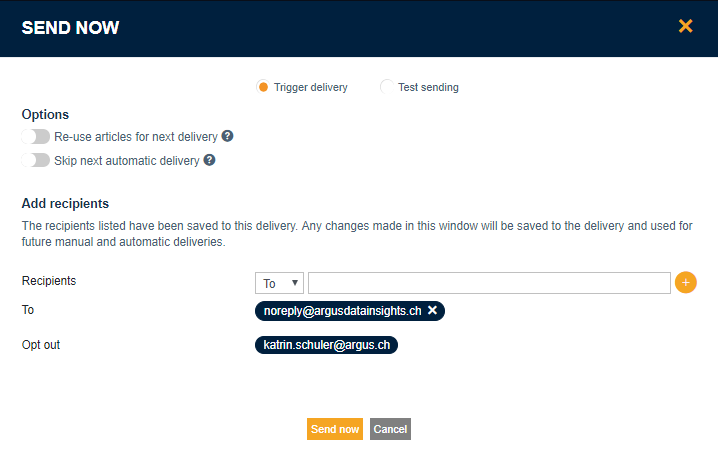
Delivery time: According to schedule
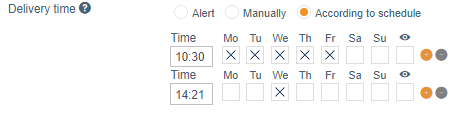
With this option, a delivery can be scheduled. Several schedules can be created. This allows deliveries to be planned at different times. A delivery according to schedule memorises which articles have already been sent out, so that these are not sent out again.
It is also possible to schedule preview deliveries (see next section).
Preview delivery
In order to schedule a preview delivery, the box with the ![]() icon must be checked. A preview delivery triggers a delivery to a separately defined recipient list and does not memorise that articles have been sent. As such, there is no influence on future deliveries.
icon must be checked. A preview delivery triggers a delivery to a separately defined recipient list and does not memorise that articles have been sent. As such, there is no influence on future deliveries.
In the example above, a preview delivery is sent to the relevant recipients at 08:30 daily from Monday to Friday. The actual delivery occurs at 09:00. At the weekend, the delivery is triggered at 14:00.
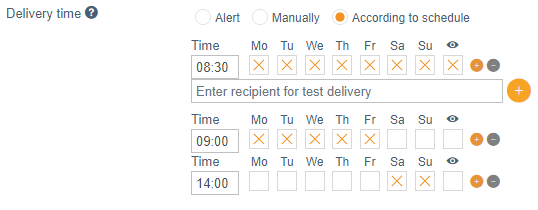
Save as new delivery
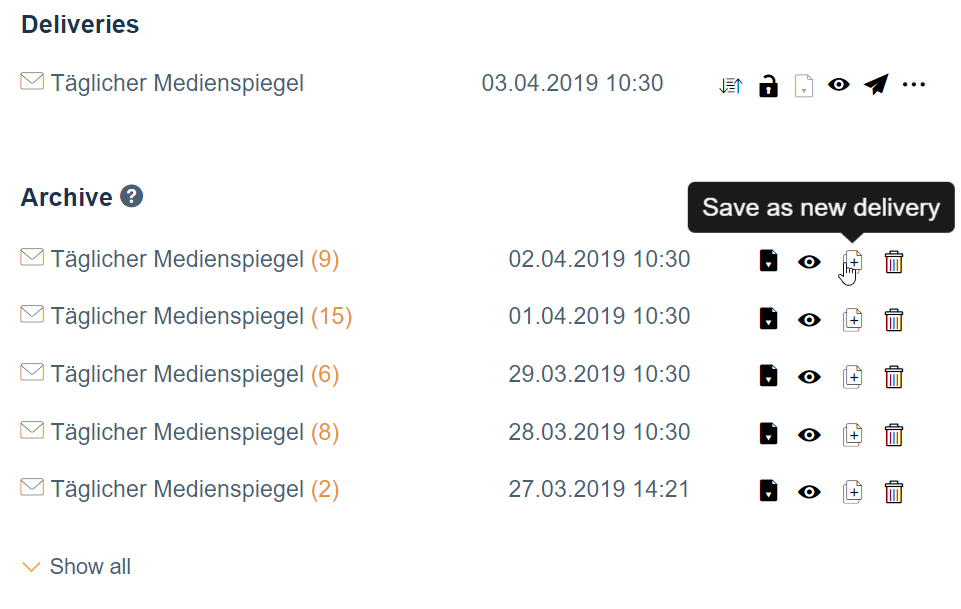
In the archive, a delivery that has already been sent with all articles and settings can be set up as a new delivery (copy) by clicking ![]() „Save as new delivery“.
„Save as new delivery“.
Stop automatic supply of articles
To prevent articles automatically being entered into the delivery, there is the function „Stop automatic supply of articles“ ![]() . After clicking this, no articles will be automatically be added to the delivery. This block can be lifted at any time. If the lock icon is open, articles can be automatically added to the delivery; if it is closed, no articles are automatically added to the delivery. With the „Refresh“ button in the „Sort manually“ menu, the blocked articles can be reloaded without constantly having to cancel this block.
. After clicking this, no articles will be automatically be added to the delivery. This block can be lifted at any time. If the lock icon is open, articles can be automatically added to the delivery; if it is closed, no articles are automatically added to the delivery. With the „Refresh“ button in the „Sort manually“ menu, the blocked articles can be reloaded without constantly having to cancel this block.
Sort manually
Clicking on the ![]() icon will open an editing menu, where you can manually sort and delete articles and groups. The editing window is already equipped with groups and articles from the settings in the report or from previous manual editing. These settings can be edited manually for the upcoming delivery:
icon will open an editing menu, where you can manually sort and delete articles and groups. The editing window is already equipped with groups and articles from the settings in the report or from previous manual editing. These settings can be edited manually for the upcoming delivery:
Using drag & drop (move by holding down the left mouse button, moving the mouse and releasing), articles and groups can be moved or reorganised. The following actions are also possible (see image above):
- New structural element: A new group will be added at the bottom.
- Enter title: A group is given a title.
- Add comment to group: Create a group-specific comment. This comment will appear directly below the group title in a newsletter.
- Sort: Individual groups can be sorted. If Standard is selected, the standard sorting as defined in the drop-down menu above is used.
- Delete group or article: A deleted article does not appear in future deliveries. If a group is deleted, none of the articles in this group will appear automatically in the current delivery. If, for example, in a standard report which is grouped by channel, the Print group is deleted, no print articles will appear in that delivery. After sending, all groups defined by the report will reappear; in the same example, the group Print will be selected again for the next delivery and the corresponding articles will appear again.
- Refresh: Reload articles that were included in the delivery when the „Sort manually“ menu was open. This function can also be used if automatic supply of articles to a delivery was stopped. The articles arriving during that time will be loaded to the delivery. The delivery will remain blocked for the automatic article supply.
The manual settings/changes are only valid for the next upcoming delivery.