Article details
To ensure the article list does not become confusing, only the most important metadata, selected by you, is visible. To view further information about an article, you can click on the article. The article details will then open in the right-hand window. You can also adjust this display according to your requirements. Some metadata will only appear for certain channels. For example, information on Number of tweets, followers and following is only shown for Twitter.
Actions with articles
By selecting the check boxes, you can select multiple articles in the article list at the same time and use them for an action. These actions can also be applied to an individual article. In order to select from consolidated articles, expand the consolidated publications and select the desired articles. If you want to select all articles, you can do this by clicking on the link „select all similar articles“.
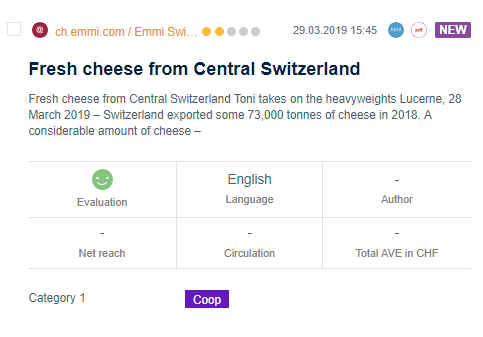
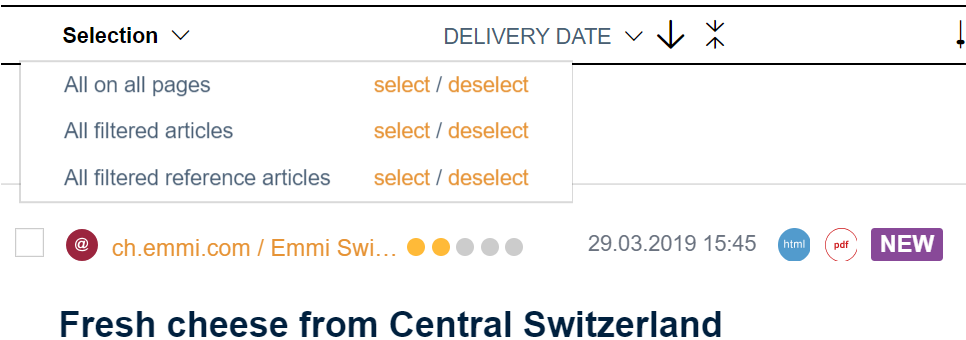
To select all filtered entries quickly and easily, click on „Selection“ (on the left, below the filter header).
The number of selected articles is shown in the selection box on the top right-hand side. If you click on article in the selection box, only selected articles will be shown in the list.
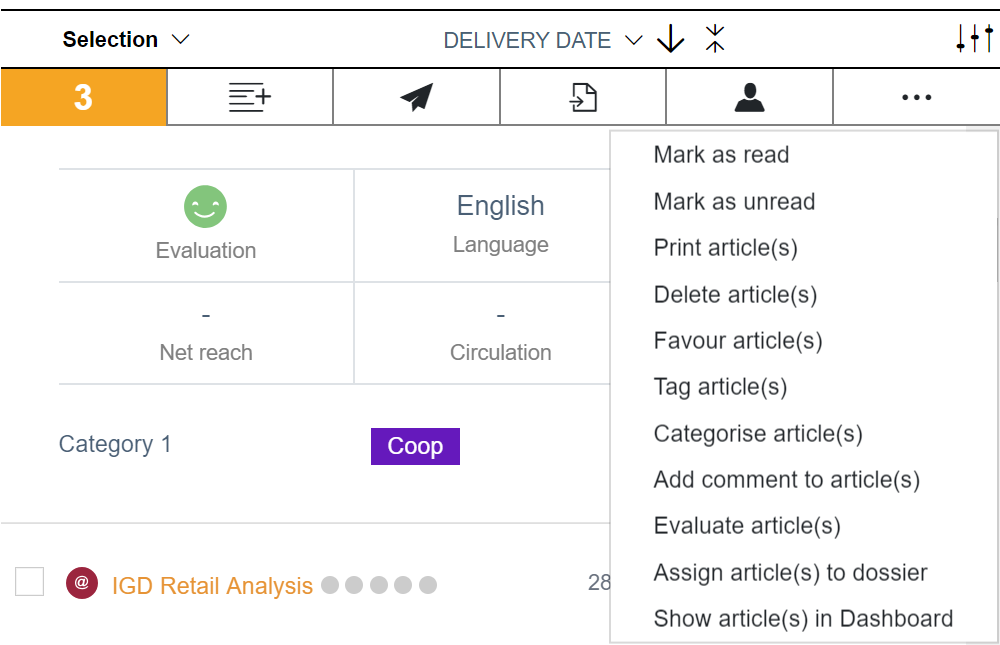
Add to report
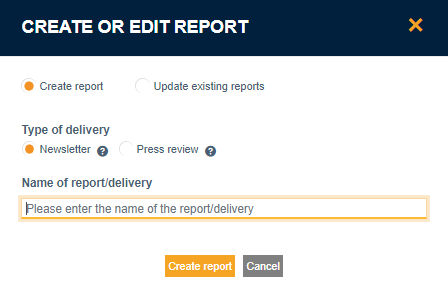
With this action, you can manually add an article to a report, irrespective of whether it corresponds to the filter conditions or not.
Click on „Add to report“, an overlay will open where you can create a new report. If you click on „Update existing reports“, the overlay changes into an overview of your reports and deliveries. Using the check box, you can select which deliveries (it can be more than one) the articles should be added to. If the list is too long, use the search list. As soon as you click on „Save“, the corresponding report will be displayed automatically.
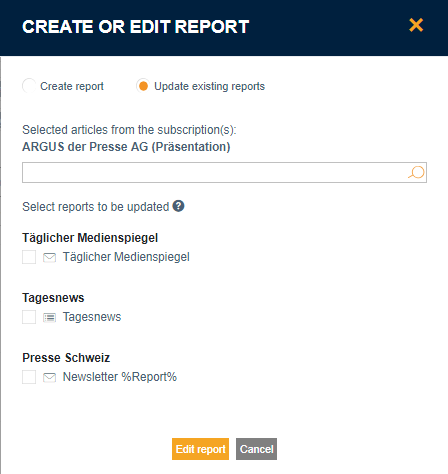
Send by email
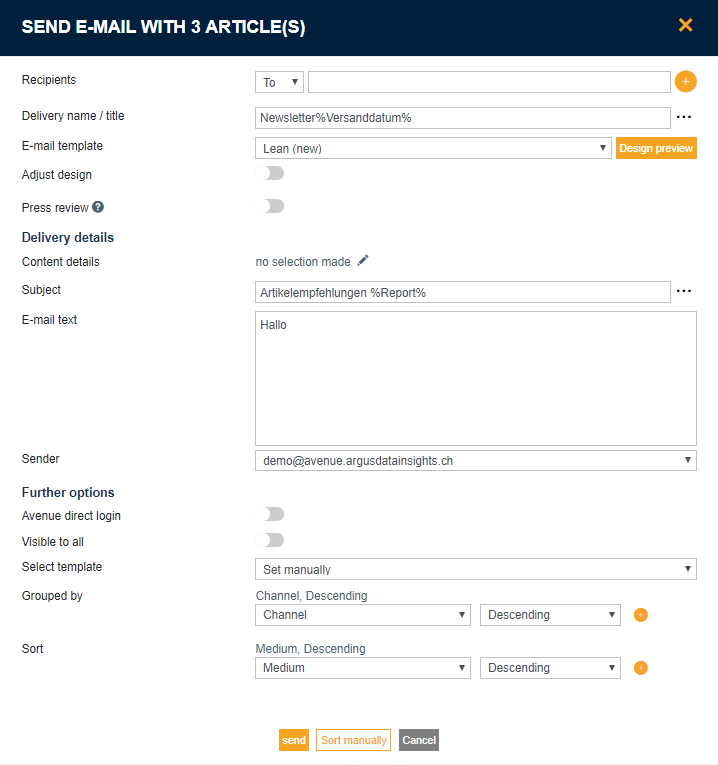
The action „send by email“ sends articles directly from „Monitoring“ without saving them. This is the quickest way of sharing articles. A form for entering the recipient and delivery name/title appears .
„Send by email“ generates an entry in the list email deliveries (Archiv) in Reports. You can find the delivery there at any time.
Export
The following formats are available for exporting: Excel, XML, CSV, PDF or user-defined. To define which metadata is included in the export, go to Settings then „Export“. If you select, user-defined, you can select between an Excel, XML or CSV file. You can also define which metadata should be sent with this. This option is used for an export that is different to the standard option. You can export one-off metadata in the desired format without changing your basic settings .
Automatic evaluation
With the function „Automatic evaluation“, the evaluation of a specific term is conducted automatically. This process corresponds to that of a detailed evaluation. However, the terms are only evaluated once for the selected articles and not for all articles in the detailed evaluations.
Print articles
To print the selected articles, an individual PDF file is created that contains all article PDFs. After they are created, a green bar appears at the top of the window, which confirms the action is completed.
Contacts
Three options are available in Contacts. The contacts for the selected articles can be tagged, commented on or added to a mailing list.
Assign articles to dossier
With this action, articles are added to a dossier. A dossier functions as a kind of article storage. It has only one article selection. You can find out more about Dossiers and how to remove articles from a dossier in the chapter.
Show article on dashboard
This action allows you to view the current article selection on Dashboard. You will be taken straight to Dashboard with the filter Dossier: Ad hoc Dashboard.
Further actions
Articles can also be deleted, copied, categorised, tagged, commented on, evaluated, favourited and marked as read.
