Introduction
On the Feed page, you will see all feeds listed alongside various information (from left to right: name, type of feed, source information 1, source information 2, source information 3, relevant figures, date of the last modification and the HTML/RSS icon that links to the feed. The feeds can be edited individually by clicking on the pencil icon. A feed can be edited or deleted here. Clicking on the HTML or RSS icon opens a new window with the feed’s URL.
Clicking on the + sign next to Feed opens the “Create a feed” mask. After entering the name of the feed, you can decide between three different types of feed.
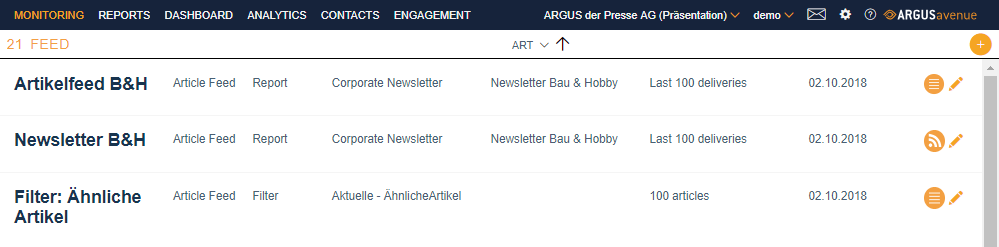
Article feed

The article feed displays individual articles and is available as an HTML or RSS feed. The content of the feed can either be a saved filter or a report. If a filter is going to be used as the source, you only have to select the filter and the number of articles to be shown. If a report is going to be used as the source, you first have to select either a specific report or “All”. Depending on the option selected, you then have to select a specific delivery or “All”. Finally, you have to specify the number of deliveries.
Delivery log
The delivery log shows a list of deliveries sent. This is available either as an HTML or RSS feed. “Report” will automatically be selected as the source here as it is not possible to select “Filter” for this. You can then choose between using a single report or “All”. Depending on the option selected, you then have to select a specific delivery or “All”. Finally, you have to specify the number of deliveries.

Newsletter look

The Newsletter Look feed displays a feed that looks like a delivery sent from a report. This is only available as an HTML feed. “Report” will automatically be selected as the source here as it is not possible to select “Filter” for this. You can then choose between using a single report or “All”. Depending on the option selected, you then have to select a specific delivery or “All”. The last step is to choose between the last delivery sent and the current delivery, which has not been sent yet.
