Introduction
In the Rules section in Monitoring, you can set up various actions based on saved filters which the system will then carry out automatically. This reduces the need for manual changes and therefore makes certain processes much more efficient. The actions available are:
- Automatically tag articles
- Automatically categorise articles
- Automatically favourite articles
- Automatically delete articles
- Automatically evaluate articles (sentiment)
On the start page for the Rules section, the rules already set up are listed on the left. These can be sorted according to different criteria. The rules listed will also vary depending on the subscription selected. A summary of the existing rules can be seen on the right.
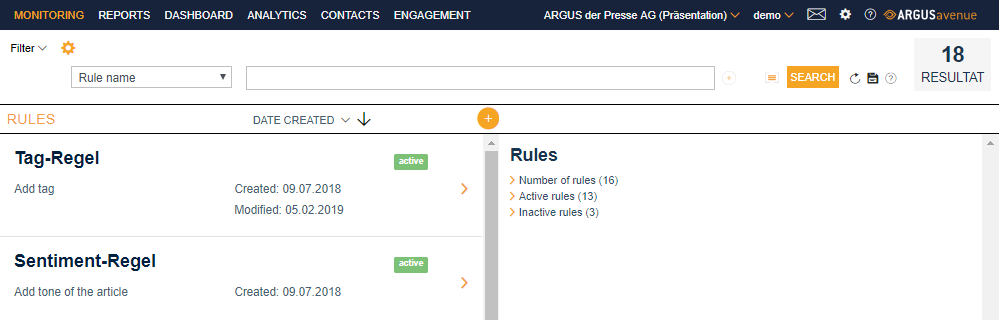
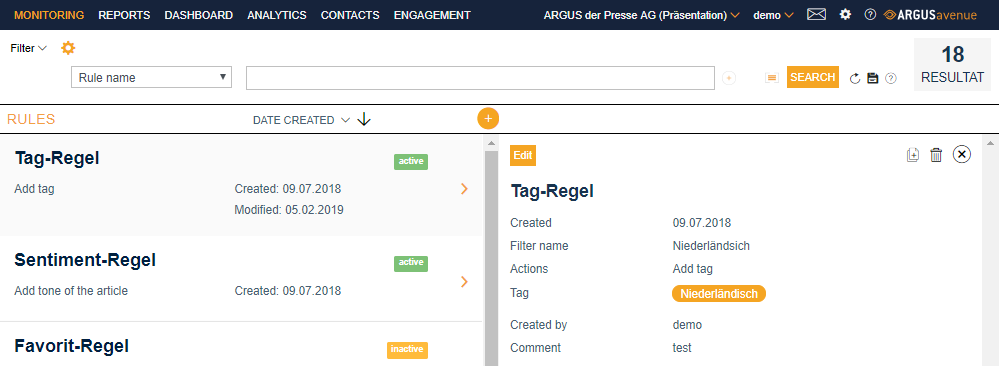
The detailed view with more information on a selected rule can be viewed on the right by clicking on one of the rules listed.
As well as displaying additional information on the rule, this also gives you the option to:
- Duplicate the selected rule: A new rule will be created. The information provided by the rule being duplicated will be copied over to the new one, but this can also be amended before being saved.
- Deactivate (and activate) the selected rule: The rule will no longer be applied. A rule that has been deactivated can be reactivated at any time. This rule will then be applied to any articles delivered to you in Monitoring after reactivation has occurred. However, it will not be retroactively applied to articles that were delivered while the rule was deactivated.
- Delete the selected rule: The rule will be deleted and the action linked to this will no longer be applied to the articles.
To create a new rule, click on the plus icon in the top left of the section or click on “Create new rule” on the right.
This will open the “Create rule” view with some input fields on the right. The fields marked in red are compulsory:
- Subscription number: You can determine whether the rule should apply to one particular subscription or to all of them, should more than one subscription be linked to your profile. The subscription showing in the header will be entered here by default.
- Visible to all: This option is selected as standard. If the rule should only be visible to the user creating the rule, this box must be deselected.
- Name: Enter the name of the rule here.
- Comment: Space to leave any comments about the rule.
- Filter name: Select the filter to which the rule should apply. The filter must have already been created, in Monitoring for example.
- Actions: Finally, specify the type of action that the rule will perform.
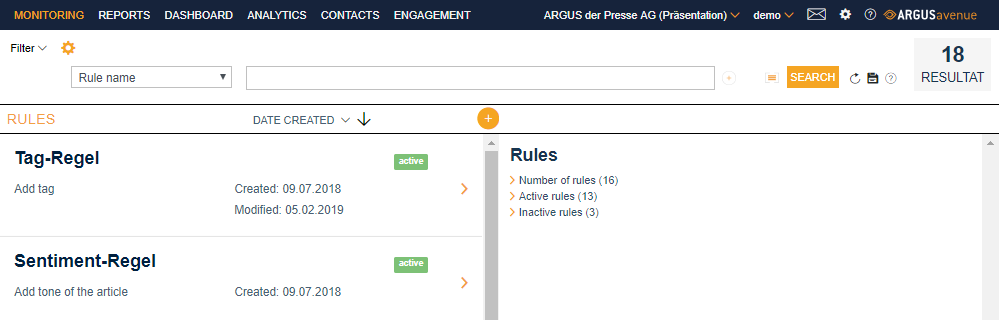
Depending on the type of action you selected, you may have to complete an additional field.
- For the “Delete article” and “Favourite the article” actions, no further fields have to be completed.
- For the “Tag article” action, you have to select the desired tag.
- For the “Add category” action, you have to select the desired category.
- For the “Add tone of the article” action, you have to select the desired sentiment (positive, negative or neutral).
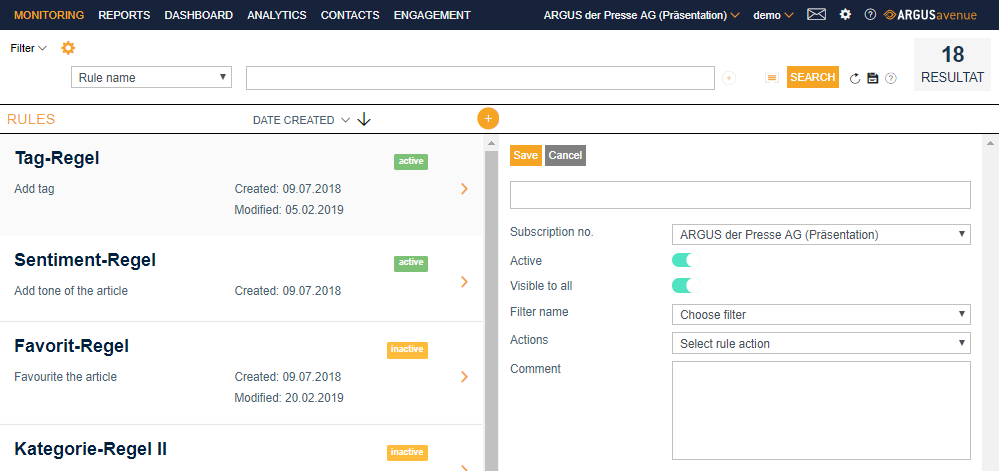
Further information on rules:
- Only one action (tag, delete, categorise, etc.) can be performed by each rule.
- If a new rule is created (or an existing rule is reactivated), the action performed by this rule will not be retroactively applied to reports already in Monitoring but will be applied to all new articles added from then on.
- The actions specified in active rules will be performed by the system every 30 minutes, which means that they are not usually performed as soon as new articles are delivered onto ARGUSavenue.
- If an action is overruled by a user (for example, if a tag given by a rule is manually removed or the tone is changed from positive to negative), this will not be changed by the rule (user’s rights > rights of the rule).
- To see whether a tag, category, etc., was allocated by a rule or added manually, run your cursor over the relevant icon in the article list. A notice will appear if this was allocated by a rule.
